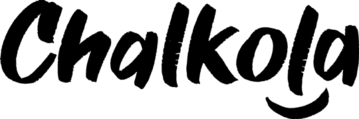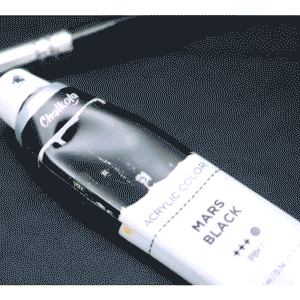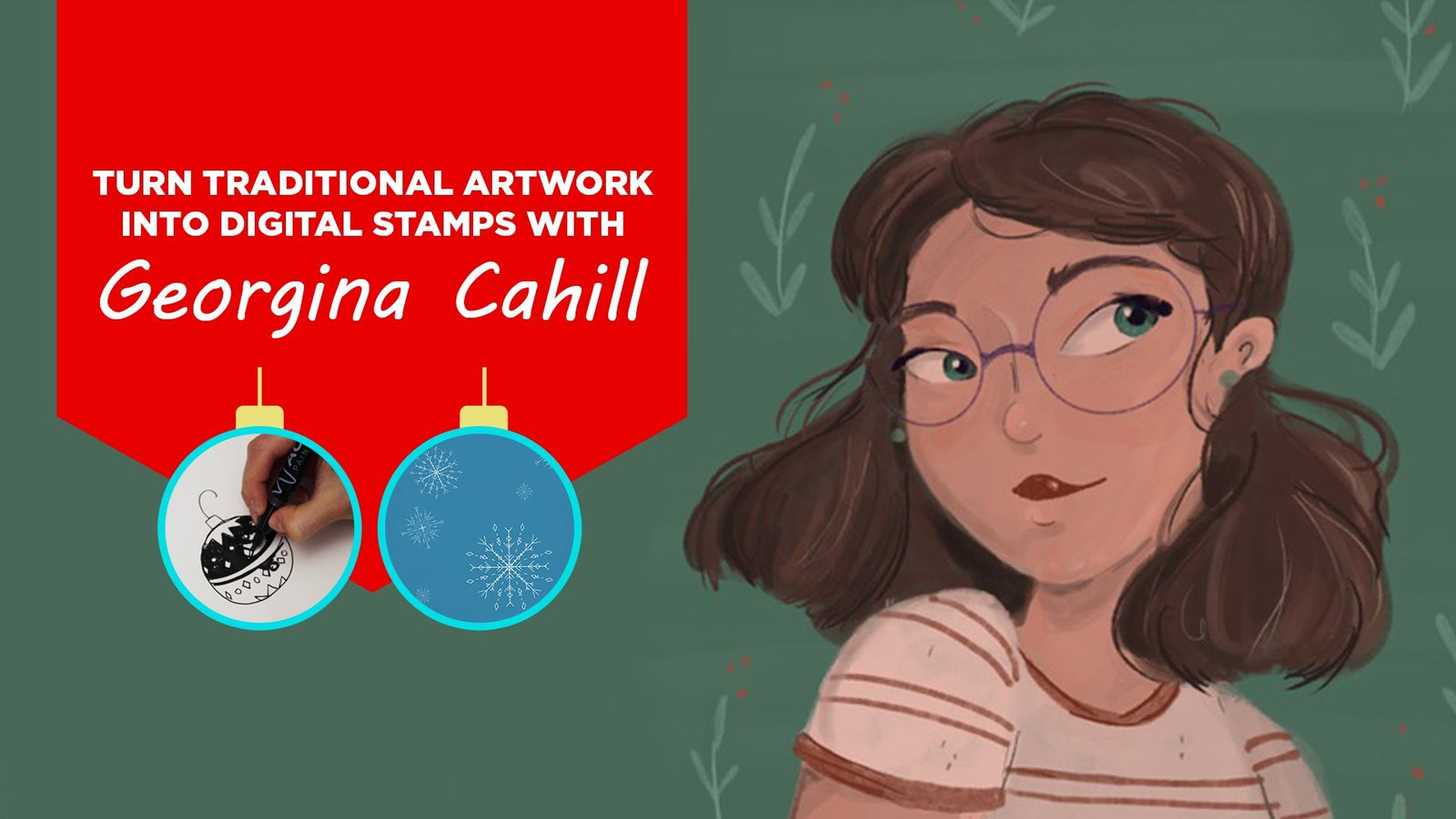
Chalkola's Featured Artist | Georgina Cahill
We sat down with Georgina Cahill as part of the Chalkola Guest Blogger series, where we get to talk to talented artists and learn about their creative process, art techniques, and favorite mediums.
This is an awesome interview where Georgina (a video editor and graphic designer and illustrator) takes us through the process of transforming traditional artwork into digital stamps, and talks about how she keeps her creative muscles strong by doing different art-related tasks everyday. Enjoy the tutorial she created for us below!
Want to turn your traditional artwork into digital stamps that you can send to your family and friends anywhere in the world? Well, you can with Chalkola Acrylic Paint Markers, an iPad, and the Procreate App. No matter how far away your loved ones are, they’ll be able to see your beautiful artwork.
Materials needed:
- Chalkola Acrylic Paint Markers
- White paper
- iPad with Apple Pencil compatibility
- Apple Pencil
- Procreate App
Steps:
- Using the Chalkola Acrylic Paint Markers and paper, draw your stamp design. Remember, anything that is black will be colored and anything white will be transparent.
- When you’re happy with your drawing, grab your iPad. Open the Procreate App. Hit the plus sign in the upper right hand corner and create a new canvas.
- Go to the wrench in the left hand corner. Take a photo of your drawing.
- Using the Selection Tool, cut as closely as you can around the drawing you want to turn into a stamp.
- Use three fingers to swipe down to bring up the Copy and Paste Menu. Cut out your drawing, hide the picture layer, create a new layer, and paste your drawing on the new layer.
- Go in with the Eraser and clean up the edges so no paper is showing. Then use the brush tool to fill in any white gaps in the areas you want filled in with color.
- Once you’re happy with it, go to the Magic Wand Tool and tap on Hue, Saturation, and Brightness and click Layer. Move the Brightness Bar to the left so the blacks are as dark as possible.
- Create a new layer, fill it with white, and place it underneath your stamp layer. Pinch the two layers together to merge them.
- Using three fingers again, bring up the Copy and Paste Menu. Copy the stamp layer.
- Go to the Brush Tool. Click the plus icon.
- Go to Shape, Edit, Import, and Paste. Tap the image with two fingers so the colors are inverted. Click done to return to the Brush Studio. Go to the stroke path and bring spacing and streamline all the way up. Head to Apple Pencil, bring the opacity all the way down. Go to Properties, increase the preview and maximum size. Turn off orient to screen and turn on stamp preview.
- In About This Brush, you can name your brush and sign it with your signature. I recommend creating a new reset point so you can return to your original brush if you ever edit it and don’t end up liking it.
- Exit Brush Studio and you should see your stamp in your brushes folder. Tap to use it on your canvas.
- Create an art piece with it and save it or export it as an image to send it.
You can use these digital stamps to create custom greeting cards, thank you notes, or a whole new digital art piece! I like to use them to send holiday cards. This way, there’s no way they’ll get lost in the mail, it saves paper, and whoever you send it to will be so happy to know you thought of them this season! I’m sure it’ll put a smile on their face.
Q&A with Georgina
Tell us a bit about yourself.
My name is Georgina Cahill and I’m from Connecticut. I go by @figisisters on Instagram. I work as a video editor and a freelance graphic designer and illustrator. I recently graduated from the University of Southern California in May with a degree in animation. When I’m not drawing or editing, I’m usually watching a bad horror movie or running.
How long have you been an artist? Do you have a story behind it?
I’ve always been drawing and making art. My mom is an artist and always encouraged me to be creative growing up. She was my first art teacher!
What’s your favorite art technique and medium?
My favorite art technique is definitely stop motion animation and I love using felted wool as a medium for it. Seeing something inanimate move across the screen is always like magic to me.
What inspires you as an artist?
I’ve always been inspired by films. When I was younger, I believed I could only be “one kind” of artist and that I would have to choose one path to have a career. But watching movies growing up completely shifted that idea. Whether they’re animated or live action, so many art forms come together in one piece. Movies are an accumulation of writing, drawing, photography, music, costume design, etc. Seeing so many of the art forms I love in one place helped me to see that I don’t need to only pursue one kind of art.
What advice can you give on how to find inspiration for art and creating?
Creativity is really like a muscle. You have to use it often to help it get stronger and be a better artist. Going to school for art was great for practicing my creativity because I constantly had assignments that were due. I consistently had to produce. The more I did it though, the easier it was to come up with concepts and tap into my creativity. Even after graduating, I give myself art assignments and challenges to make sure I’m keeping my “creative muscle” as strong as possible. If you’re not in school for art, I think giving yourself art-related tasks, like drawing every day for 30 days or writing a poem every week, is a great way to help you create.
What’s your preferred Chalkola product to work with and why?
This is a tough question, but I think my favorite is the Acrylic Paint Marker Pens. I love how colorful they are and that I can use them on so many surfaces. And since I’m mostly a digital artist for work, it’s nice to switch things up with analog materials in my free time. I always feel accomplished when I have a physical art piece to look at when I’m done drawing.
Check out more of Georgina’s illustrations on her Instagram: @figisisters